I love WordPress! It’s pretty much the only CMS (content management system) I use for my clients. 74 million sites run on this CMS. A lot of times when you hire someone to build your WordPress website; the company builds your site, launches it, and wishes you well. Unfortunately, that’s just when your work actually begins.
Maintaining your WordPress website requires that you put some best practices in place to secure your data and ensure the best ongoing performance. As my relationship with my clients goes beyond just building them a website, I get the privilege of seeing what happens as they continue to build their business and have witnessed the mistakes they have made in maintaining their website and keeping it up and running. These 5 tips were born out of what I’ve witnessed. If you have just launched a WordPress website or are planning to launch one, this post will help you put your own system in place.
1. Make sure you are with a web host that specializes in hosting WordPress websites.
The two hosts I recommend are Bluehost and WPEngine. They both offer great support and will ensure that your WordPress website has 100% uptime. Being with the wrong host could significantly impact the performance of your website, how much spam you get, and the support that you need if you have questions or issues. If you’re not a techy like I am, then being able to call someone who understands WordPress and can answer questions, is critical. Both companies I recommend can help with migration also if you buy a package with them and have great articles and resources online to help you.
*Stay tuned because I’ll be diving into hosting in a future post and providing more in-depth steps in the Training Vault. If you have questions about completing a migration, contact me I will answer any questions you may have.
2. do REGULAR back-ups of your website.
Minimum weekly, unless you make changes daily, then be sure to do a daily update. If you fail to back-up and your website goes down, you may be out of commission for longer than you can afford. Your website is the home of your business and imagine not having a home to send your clients to? This could be especially harmful if you book appointments or process payments on your website. This could cause you to lose money and potential business for as long as you are offline. Most hosting companies do have a back-up, but it may not be the most current version of your website, so don’t take any chances and be sure to do your own.
Some general rules to follow:
- Always backup your site’s database before you install a new upgrade.
- Adjust your backup schedule based on your site update and blogging frequency.
- As with backing up any data, keep three backups in three different forms and/or places. Suggestion: in your email account, on an external hard drive, and on a DVD.
- Only backup those plugins that you utilize on your website. Spam filter and stat plugins add major bloat to your database and can enlarge the size of your backup files significantly.
- Occasionally, perform a manual backup to act as a failsafe for any automated backup solution you’re using.
Some plug-ins to help with backing up your site. These are the three that I have used and can personally recommend.
- Backup Buddy (this is the one I currently use and below is a screenshot)
- WordPress to Dropbox (compatible with current version)
- BackUp WordPress (not compatible with current version yet)
3. Make sure your website is up-to-date.
This is critical. WordPress provides regular updates, which usually includes bug fixes and new features. The latest version of WordPress is 4.3. If you have automatic updates checked in your cPanel, your hosting provider may install the latest version and then just send you an email when the update is complete. I don’t recommend this option because if you have plug-ins which may not be compliant with your current version of WordPress, it could wreak havoc on your site or even take your site completely down. I have had to completely rebuild a site for a client after an install was automatically installed (client did not have a back-up). Please be sure to verify that your plug-ins have been tested with the most current version of WordPress before doing any updates. (Pay attention to the notification items in red — only update the plug-ins that you are using)
4. Check your website storage space and bandwidth at least once a month.
A site’s bandwidth determines how much data your visitors can view over time. Website storage space indicates disk space used to store web pages and other content that can be accessed via the Internet. If you are blogging, launching new programs or services, and sending / receiving tons of email, they all eat up your storage space on your host provider. The more you use, the more space you will need. It’s imperative that you know how much space you need to make sure that your website continues to perform well. If you get too close to your limits, your site performance may be impacted and you may even stop getting email. If you go over, you may not be able to update your site. So you can see how important it is to do a monthly check. To view this data, log into your cPanel for your web host. If you need some guidance, review the help file for your hosting provider.
5. Make sure your password is secure.
This is probably one of the easiest things you can do to secure your website and probably the least done by my clients. If you’re not using a strong password which includes upper and lowercase letters, numbers, and symbols then you may be vulnerable. While I know how important it is to have passwords you can remember, making a password too easy, may leave your website vulnerable to hackers and susceptible to data loss. (Email is also critical for this step because your customers send lots of important information via email — email MUST be protected at all times).
Example of a strong password: T?1yy/U70+oK49p
Example of a poor password: Abc12345670!
You can try out this strong password generator if you can’t come up with your own password or you can install a plug-in to help you with generating passwords — such as WP Password Generator. Just be sure to write the password down or keep track of it in a safe place so you access it when you need it.
In closing, I know if you follow these tips you will protect one of the most important investments you have made in your business, your WordPress website.
Until next time,
Franka


0 Comments